
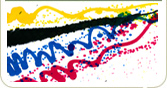
Artwork Preparation Guide
Leaflets
General information
In a nutshell?You need to send us 1 PDF file that contains your print ready artwork. Set the page size to the leaflet size. One page for a single sided leaflet. Two pages for a double sided leaflet. Read on for more detailed information! Why should you bother with all this?Getting a job commercially printed requires you to prepare your artwork in a specific way. Once you understand this, it's easy to do and you'll get the results that you want. If you don't follow these simple steps, then you may end up with a job that you're not happy with. Is proofing the same as proof reading?It's worth remembering that when we proof your leaflet we just check that it is technically capable of being printed. We don't proof read it, we don't check it for factual errors, we don't check or critique the way that you've laid it out, and we don't call you for a chat if we dislike like the colours you've chosen. We're just the printers. To understand more about proofing and how the proofing process works have a read of the relevant the help section:
HELP > ARTWORK > PROOFS Is creating or editing your original artwork included in the price?No, the prices you see on the web site are from your print ready PDFs. If you need help with graphic design, please call to the helpdesk on 01452 751900 to discuss. Need help understanding the order process?This isn't part of this guide, but you can read the help section: HELP > PLACING AN ORDER > HOW DO I PLACE MY ORDER Don't despair!If you get stuck, the nice people at the helpdesk are happy to help. But please read the artwork preparation guide first. Useful Terms.Understanding some of the lingo is useful as we'll use it when an exact meaning is required. Plus it may come up in Trivial Pursuit one day. ArtworkThis is the electronic file (usually a PDF) that you send us to print. ProofA proof is what we send back to you to check. There are two types of proof, a soft proof and a hard copy proof. We process your artwork, create a proof from it and send it back to you. This proof will resemble your actual printed copy as closely as we can make it and you need to check it carefully along with the report that we'll send you. See the link above to learn more about the proofing process. What format should my leaflet be in?One PDFUnless you have made special arrangements, you should supply us with one PDF file containing your artwork. The templates will tell you the correct sizes and suggested layout. These days it's very rare for any design software or word processor to be unable to create PDFs that we can print from. If your software doesn't create PDFs, then the best advice is to ditch it and use something else. Follow the link for some suggestions: WHAT SOFTWARE SHOULD YOU USE TO CREATE YOUR ARTWORK? If your software has the option to select "Press" or "Commercial print" settings for generating your PDF, it's probably a good idea to use those. Don't worry about it too much though, our proofing team will convert your PDF to a "press ready" PDF wherever possible. You can read more about the proofing process here: Printers marksPrinters marks are for the printer to use and apply. Please don't bother about turning any on. In the best case we will just delete them, in the worst case they might get in the way of your artwork and spoil your job. Page sizeMake sure that you set the correct page size! This is probably the most important thing and it's amazing how often people get this wrong. The templates will tell you the correct sizes. Embedding fontsIf your software has the option to embed fonts, turn it on. Don't worry about it too much though, our pre-press software will attempt to fix this for you and if it can't be fixed you will get an error on your proof report to let you know. This is only really an issue if you've used some wild and wacky fonts that we don't have loaded up on our servers! Free fonts downloaded from the internet are the usual culprit. TIFFs or JPEGThis option is hard work and not recommended except as a last resort. At a pinch we can print leaflets from bitmap images. To keep the text clear and crisp, make sure that TIFFs are at 450dpi. You will need to supply one file for each page. PublisherYou need to create PDF files from Publisher and send your artwork as a PDF. Please note that Publisher does have a pretty big "feature" with transparencies (apparently this is not a bug) that mainly affects GIF and PNGs. Basically Publisher will create PDFs with thousands of 1px by 1px images. This will make your computer run very slow and it causes major pre-press problems for us. The way to fix this is to delete the offending images, remove the transparency on the original image files (i.e. in an image editing application) and then import them again into Publisher. InDesignPlease create a PDF and send this to us. Microsoft WordIf you're creating your artwork in Word, you're going to need a bit of cheering up, so I'll start with a joke. "Silas stopped cutting the hedge as the car drew up beside him and a very lost American visitor enquired: "Could you tell me the way to Barnstaple?" Silas wiped his brow. "Zert'nly, zur. If youm take tha first road to tha left. No thaat wudn do. Drive on fur bowt four mile then turn left at tha crassroads. No thaat wundn do either." Silas scratched his head thoughtfully. "You know, zur, if I was going to Barnstaple I wudn start from yere at all." Word documents are not "stable", what you see on your computer screen is not necessarily what someone else will see on a different computer. This is for a variety of reasons, the fonts installed, different software versions, global settings and so on. So, please create a PDF from your Word document and send this to us. The templates above will probably only be of limited use to you if you are using Word, but here's an important tip about bleeds. If your document has white space (like a margin or border) all round it then you don't need to worry about bleeds at all. If you want a background image, or colour to go all the way to the edge of the sheet, then this is called bleeds and you can't create them in Word. The best thing to do is to keep your text at least 8mm from the edge of your leaflet and ask us to enlarge your artwork to make a bleed area. Everything ElseIf you have your file in a different format and you cannot create a PDF, then please call the Help Desk for advice on how to proceed, we can help in nearly all cases! And finally...Always take a good look at the PDF before you send it to us. This small step is so often omitted and causes much gnashing of teeth when a project is delayed. Did you check that the page size is definitely right? If we had a pound for every job that arrives with the wrong page size set we'd be mi... well, we'd certainly have enough money for a new van. TemplatesThe templates are here to help you lay out your artwork. Remember that they are not there to be printed, so don't include them with the artwork you send us! There's a lot of information contained in the templates:
There are lots of different variations and we are only covering the most common ones in this guide. If you can't see what you want here, just contact the helpdesk for more assistance. A6 Leaflet (Flat)
A5 Leaflet (Flat)
A4 Leaflet or Poster (Flat)
A4 Leaflet One FoldSometimes known as a 4 page brochure, or technically as a 4PP A5, this has a fold down the centre. Our template allows for creep over the spine
A4 leaflet 2 parallel foldsThis is a popular one for the leaflet dispensers and is basically one sheet of A4 folded twice to give you a finished size of roughly 210x99mm. Sometimes known as a 6 page 1/3 A4, or (incorrectly) as a 6 page DL leaflet.
A3 Leaflet or Poster (Flat)
A3 leaflet 1 foldSometimes known as a 4 page brochure, or technically as a 4PP A4, this has a fold down the centre. Our template allows for creep over the spine
What are bleeds and how do I set them up?Do I even need bleeds?If your leaflet has white space all round, like a border or margin then you do not need bleeds and you should submit your artwork at the exact size (see the relevant template). If your leaflet has a background colour or image that goes all the way to the edge then you will require a bleed area. What are bleeds?As chance would have it, we have a handy dandy help section which explains this very thing: What size bleed area do I need?We require at least 2mm bleeds all round, so for an A5 leaflet, your artwork should be 214x152mm including the bleed area. TemplatesREMEMBER TO USE THE TEMPLATE. This shows you the correct size, bleed, trim and safe copy areas as well as fold lines where appropriate.CMYK and RGBDo I have to supply my file in CMYK?This is relevant for case artwork or inner pages printed in full colour. No you don't have to supply your file in CMYK. If you supply your file in RGB we will convert it to CMYK as part of the proofing process. Bluffer's guide to RGB and CMYKIf you have no earthly what these terms mean, despair not, follow the link to our handy Bluffer's Guide: Copyright © Inky Little Fingers Ltd. 2025 -V2 18/19/2018- |
