
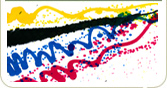
Artwork Preparation Guide
6 Page A4 Brochures
General information
In a nutshell?Make sure you use the right template! Then upload 1 PDF file with 2 pages. PDF page 1 should be a spread that covers pages 5,6 and 1 of your brochure and PDF page 2 should be a spread that covers pages 2,3 and 4 of your brochure (the inside pages). In other words - exactly as it will be printed! Read on for more detailed information. If you are struggling to create spreads of the right size (or plain don't understand what a spread is), don't worry! Our friendly (OK, sometimes a little grumpy, but always helpful) proofing team will make the spreads for you as long as you send us a PDF with 6 A4 pages in it. You must read the "electronic format" section for details about this. Need help understanding the order process?This isn't part of this guide, but you can read the help section: HELP > PLACING AN ORDER > HOW DO I PLACE MY ORDER Is proofing the same as proof reading?It's worth remembering that when we proof your brochure we just check that it is technically capable of being printed. We don't proof read it, we don't check it for factual errors, we don't check or critique the way that you've laid it out, and we don't call you for a chat if we dislike like the colours you've chosen. We're just the printers. To understand more about proofing and how the proofing process works you can read the help section: HELP > ARTWORK > PROOFS Is creating or editing your original artwork included in the price?The prices you see on the web site are from your print ready PDF. We don't design your brochure for you inclusive in that price, we don't add photographs or illustrations, we don't alter the layout or correct your spelling or grammar! If you need it, we're happy to do additional work for you and you are welcome to call the helpdesk on 01452 751900 to discuss. Would you like a sample?Why not request some samples from the helpdesk so that you can see the quality of the printing before ordering? You can reach the helpdesk on 01452 751900 These brochures are printed on a latest generation colour digital press for near photographic reproduction. The presses are the same ones that we use for photobook printing! Some useful terms.Understanding some of the lingo is useful as we'll use it when an exact meaning is required. Plus it may come up in Trivial Pursuit one day. SpreadsA spread is printers jargon for two or more adjacent pages. These are typically designed as a whole so that the content is precisely positioned as it spans over multiple pages when physically printed. Sometimes referred to as "printer spreads". Printer spreads are useful to printers and designers as they show exactly how an item is to be physically printed, there's no room for ambiguity. Confusingly, there is another, very similar, type of spread, more accurately called a "reader spread". This is a concept used in DTP applications where two pages that will end up next to each other when the finished product is printed and bound are displayed next to each other in the DTP. This helps the designer visualise the effect on the finished product. Reader spreads are used for booklets (AKA brochures) and books. The difference between reader spreads and printer spreads is that the adjacent pages will not physically be printed on the same sheet of paper. Once the designer stage is finished, reader spreads are of absolutely no use. ArtworkThis is a generic term, meaning the files that YOU send to US to print. These are normally PDF files in the format specified in this guide. In this context, this term doesn't refer to photographs or drawings, it simply means your finished work, which may incorporate text, drawings and photographs. ProofThis is what WE send to YOU to check before we go to print. You can read more about proofs here: HELP > ARTWORK > PROOFS What electronic format should the brochure be in?One PDFUnless you have made special arrangements with the helpdesk, you should either supply us with:
If you have your brochure in another format and don't know what to do, call the helpdesk on 01452 751900! Why do we suggest that suggest that 6 page brochures are sent to us as two 3-page spreads? This is exactly as it's going to be printed and if you have designed your artwork to flow across the pages, it's easier for you to design this way. Why do we also accept 6 individual pages instead? Because we are realists and this is the easiest way to organise your artwork! If you need bleeds, please add 2mm bleed (see the templates). We can usually create bleed for you if you are stuck, but you need to request this. If you don't know what bleeds are, have a read here: HELP > ARTWORK > BLEEDS PagesThis is the easiest way to send us your artwork, but you have slightly less control. Keep it straightforward and sure that you visualise how the final printed brochure will look. For example: don't try to have different background colours on adjacent pages, you may not end up with these aligning exactly to the folds. You don't really need to use a template for this, but it's there if you want to use it. SpreadsUse the template, it will show you where the folds are and therefore the exact page sizes. Spreads are easy to do when you are using a DTP (Desk Top Publishing) application, much less easy if you are using a word processor. We suggest that you supply your artwork in pages if you don't have access to a DTP application. You will create a document with 2 physical "pages". Each of these "pages" is in fact a 3 page spread. By doing it this way, you have precise control over where the fold lines are relative to your artwork. Page orderThis is the page order that we use. It's important that you clearly understand this, otherwise we'll end up talking at cross purposes. The diagram below shows two spreads and the page order for both a roll and Z fold brochure (the page numbering is the same for both). 
Why does this matter?When your brochure is folded, the aim is to get a nice neat finish with the front "panel" ending up very slightly wider than the rest. To achieve this, the pages need to be very slightly different sizes. The vast majority of the time you this doesn't matter a jot! When does it matter? If you have different background colours on two panels of the brochure, you might want to control which colour shows on the fold. Yes I know - that's really picky! This can also ensure that any small amount of movement in the manufacturing process is allowed for. If this is likely to be an issue for you, you really need to supply your design in spreads. Check your PDF before sending it!It's amazing how much time is wasted by skipping this simple step. Check the PDF: is it the right version, is it the RIGHT SIZE, does it all look present and correct or have any gremlins crept in. And the number 1 offender in that little list is: make sure that the page size is set correctly!. You wouldn't believe the number of times this is set wrong. If you are using Acrobat or Acrobat Reader, point your mouse cursor at the bottom left of the page. Your page size will be displayed. TemplatesUse the templates to help you lay out your artwork. Remember that they are not there to be printed, so don't include them with the artwork you send us! There's a lot of information contained in the templates:
SpreadsThis template shows the general layout for both spreads incorporating all 6 pages.
PagesThis template shows the general layout for each page.
CMYK, RGB and Colour Management.Do I have to supply my file in CMYK?This is relevant for case artwork or inner pages printed in full colour. No you don't have to supply your file in CMYK. If you supply your file in RGB we will convert it to CMYK as part of the proofing process. Confused about the jargon? Have a read of our little guide here: THE BLUFFERS GUIDE TO CMYK AND RGBColour ManagementThis sounds like a harmless little fluffy bunny of a topic, doesn't it? Have a read of our little guide here: If your job is colour critical, always get a hard copy proof. Copyright © Inky Little Fingers Ltd. 2025 -V1.1 29-05-2018- |
